iPhone Automation for Turning WiFi, Bluetooth, and Mobile
Data On and Off
In this blog post, we'll explore how you can automate the
process of turning WiFi, Bluetooth, and Mobile Data on and off on your iPhone.
iPhone automation is a powerful tool that allows you to simplify tasks, save
time, and customize your iPhone experience. By using the Shortcuts app
and Focus Mode, you can easily create iPhone automations to manage
connectivity settings based on time, location, or other triggers.
What is iPhone Automation?
iPhone automation is the process of creating tasks that
automatically execute certain actions on your iPhone. It involves creating
shortcuts that can be triggered based on specific conditions, such as time,
location, app usage, or even when you connect to a specific WiFi network. With iPhone
automation, you can set your iPhone to perform actions such as turning off
WiFi when you leave home or enabling Bluetooth when you enter your car.
How to Create iPhone Automation for WiFi, Bluetooth, and
Mobile Data
To get started with iPhone automation, you'll need the Shortcuts
app, which comes pre-installed on iPhones running iOS 12 or later. If
you're looking to create iPhone automation for WiFi, Bluetooth, and Mobile
Data, follow these steps:
Step 1: Open the Shortcuts App
- Launch
the Shortcuts app on your iPhone.
- If
you don't have the app, download it from the App Store.
Step 2: Create a New Automation
- Tap
on the Automation tab at the bottom of the screen.
- Tap
on the Create Personal Automation button.
- Select
a trigger for your automation, such as:
- Time
of Day: Set the WiFi, Bluetooth, or Mobile Data to turn on or off at
a particular time.
- Location:
Automate actions when arriving or leaving a specific location.
- App:
Trigger the automation when you open or close an app.
Step 3: Set Actions for WiFi, Bluetooth, and Mobile Data
- After
selecting your desired trigger, tap on Add Action.
- Use
the search bar to find the actions related to WiFi, Bluetooth, and Mobile
Data:
- WiFi:
Search for "Set Wi-Fi" to toggle WiFi on or off.
- Bluetooth:
Search for "Set Bluetooth" to toggle Bluetooth on or off.
- Mobile
Data: Search for "Set Mobile data" to toggle Mobile data on
or off.
- Select
the appropriate actions and set them as "On" or "Off,"
depending on your requirements.
Step 4: Customize Your Automation
- After
selecting the actions, tap Next.
- Review
your automation settings.
- If
you want to run the automation automatically without asking for
confirmation, toggle off Ask Before Running.
Step 5: Save and Test Your Automation
- Tap Done
to save your automation.
- Test
the automation to ensure it's working as expected.
Example Automations for WiFi, Bluetooth, and Mobile Data
1. Turn Off WiFi and Bluetooth at Bedtime
- Trigger:
Time of Day (e.g., 10:00 PM)
- Actions:
- Set
Wi-Fi: Off
- Set
Bluetooth: Off
2. Enable Mobile Data When Leaving Home
- Trigger:
Location (e.g., when leaving home)
- Action:
- Unfortunately,
there is no direct option for Mobile Data automation. You can add an
action to open the Settings app for easy access.
3. Turn On WiFi When Arriving at Work
- Trigger:
Location (e.g., when arriving at work)
- Actions:
- Set
Wi-Fi: On
Limitations of iPhone Automation
While iPhone automation is highly versatile, there are some
limitations:
- Mobile
Data: iOS does not provide direct actions to toggle Mobile Data,
though you can automate opening the Settings app for manual
control.
- System
Restrictions: Some system settings, like turning off cellular
services, cannot be controlled through automation for security and privacy
reasons.
Conclusion
Creating iPhone automation for WiFi, Bluetooth, and
Mobile Data is an excellent way to optimize your iPhone usage and save time on
repetitive tasks. With the Shortcuts app, you can automate these
settings based on time, location, or app triggers. While there are some
limitations, the ability to toggle WiFi, Bluetooth, and manage data settings
through automation can greatly enhance your iPhone experience.
Now that you know how to create iPhone automation, you can
start personalizing your iPhone with ease. Whether you want to turn off
connectivity during specific hours or automatically enable it when you arrive
at a location, iPhone automation makes it simple and convenient.

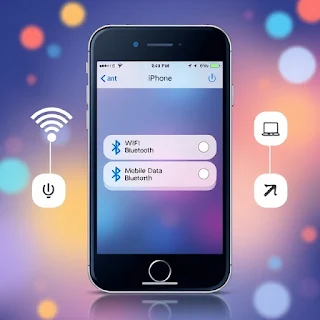





0 Comments